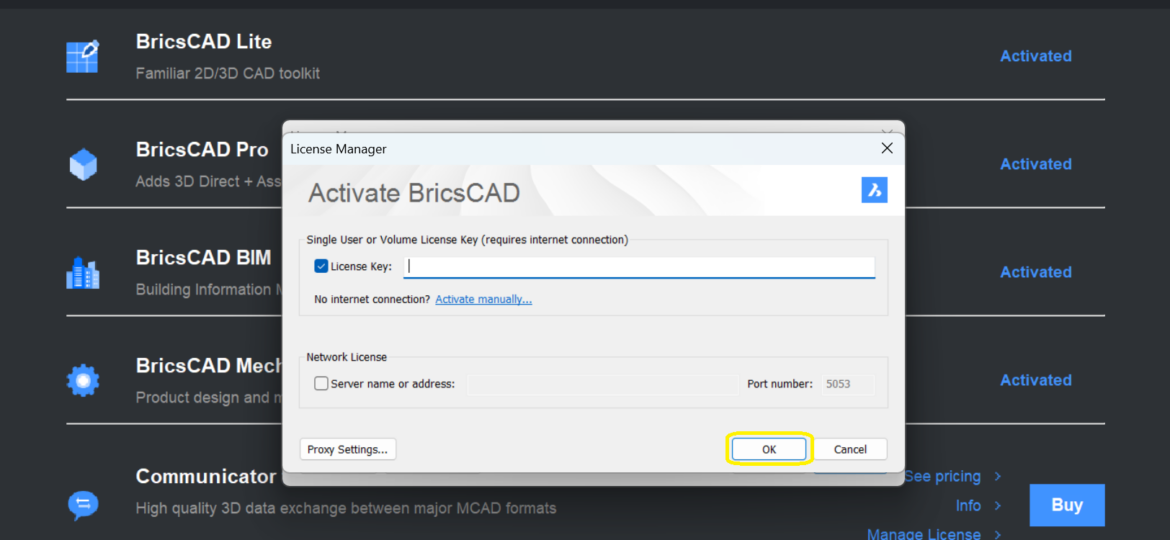
Introduction
Welcome back to our blog! Today, we’re focusing on a crucial step for BricsCAD users – activating your BricsCAD license. This guide will take you through the process, ensuring a smooth and hassle-free setup.
THE STEP-BY-STEP GUIDE
Step 1: Download BricsCAD
First things first, make sure you have BricsCAD downloaded. If you haven’t done this yet, click here to download BricsCAD.
Step 2: Start a New Drawing
Once BricsCAD is installed, open the program and click on ‘New drawing’. This is your gateway to accessing the license activation steps.
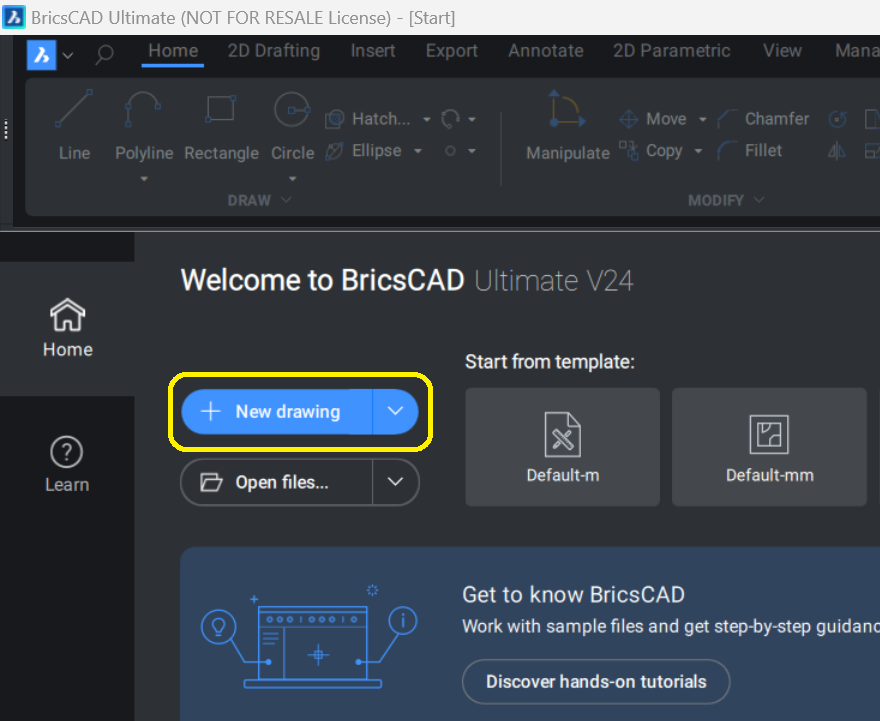
Step 3: Access the License Manager
In the BricsCAD interface, go to the command line and type ‘LICENSEMANAGER’. This command will lead you to the section where you can manage your license.
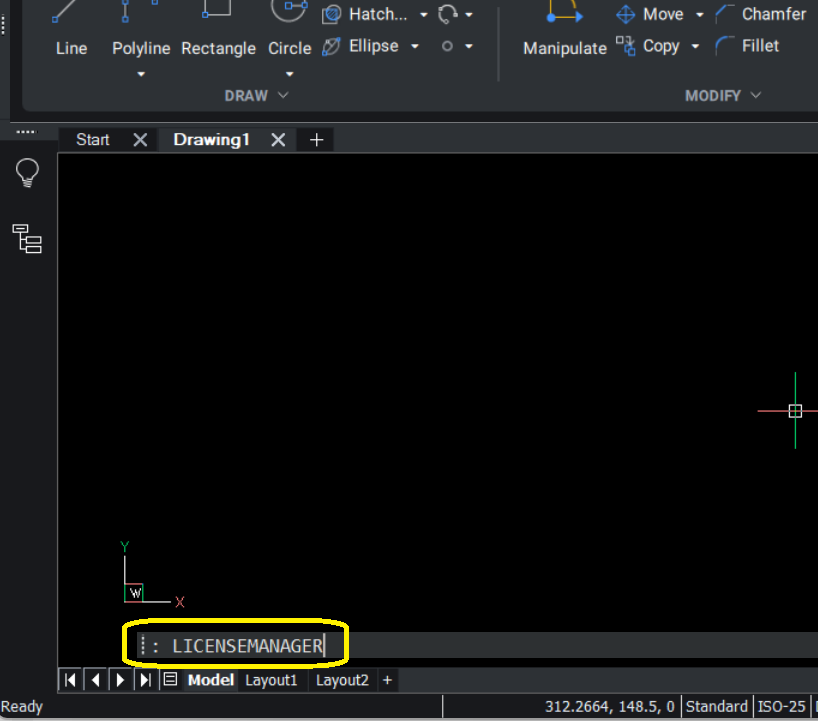
Step 4: Manage Your License
After accessing the license manager, select ‘Manage license’. This option allows you to input your new license key.
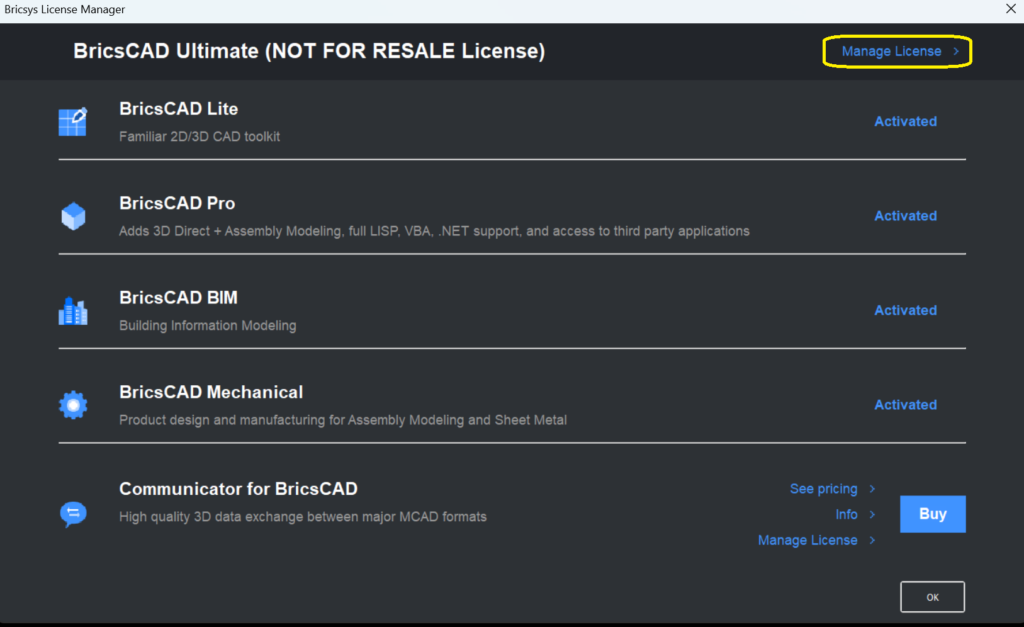
Step 5: Modify License Details
Next, you will see the option to ‘Modify’ your license details. Click on this to proceed to the next step.
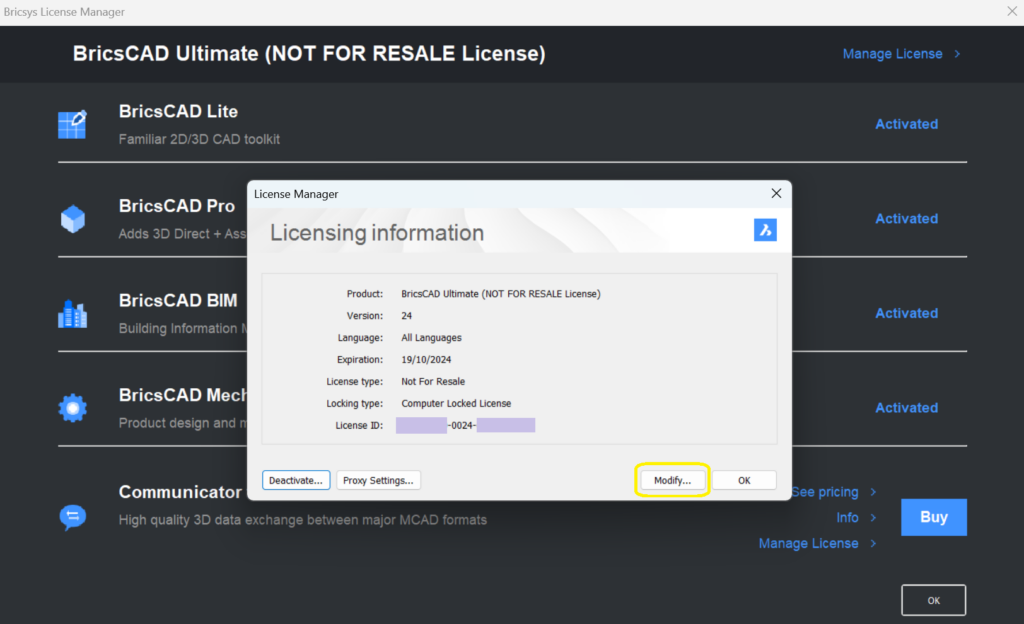
Step 6: Enter Your License Code and Confirm Activation
Here, you’ll need to enter your license code, including any dashes. Make sure to input the code accurately to avoid any activation issues.
Once you’ve entered your license code, click ‘OK’ to confirm. Your BricsCAD license should now be activated.
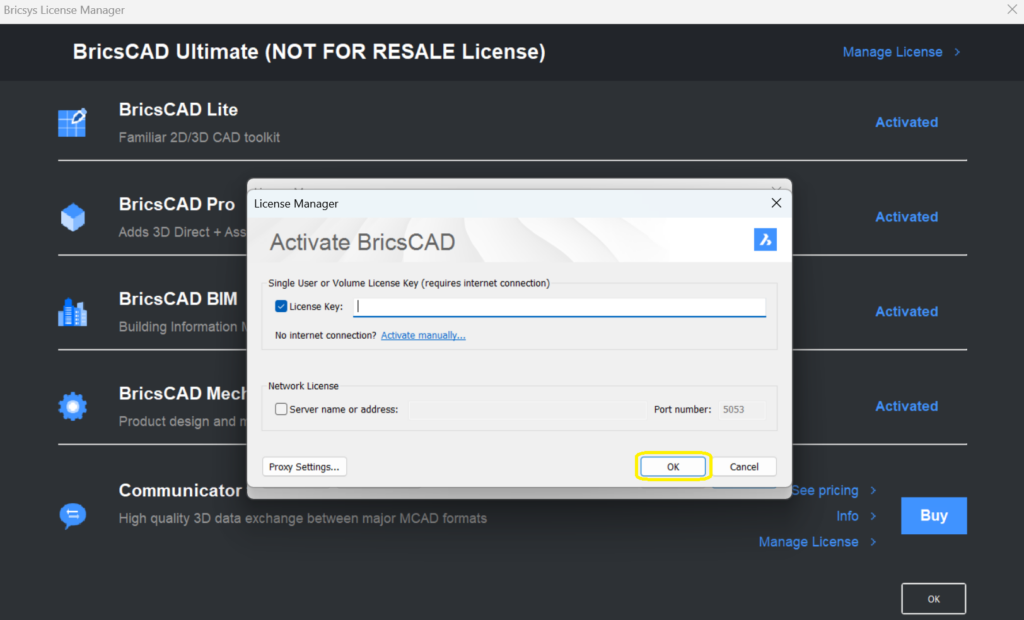
CONCLUSION
Activating your BricsCAD license is a straightforward process with these steps. At KTF Software, we’re committed to providing you with the resources you need for a seamless BricsCAD experience. If you encounter any issues during activation or if it doesn’t work, please don’t hesitate to contact us. We’re here to ensure a smooth experience.

[…] By Scott Fitzgerald BricsCAD General December 13, 2023 […]